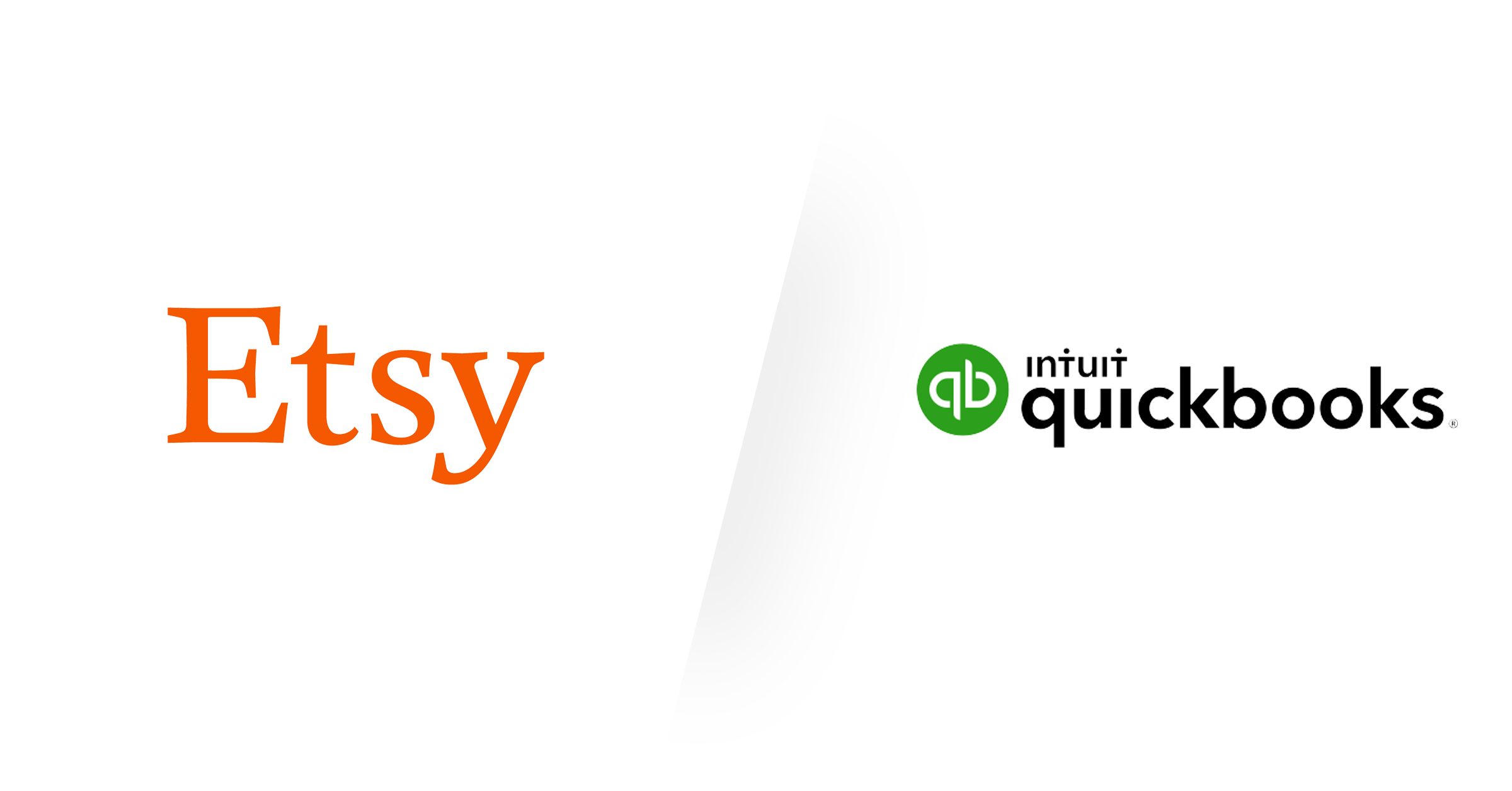Overview
There are just a few things to keep in mind in order to maintain your Etsy shop accounting like a pro with QuickBooks. To make it as easy and accurate as possible, we've spent years perfecting our Etsy integration for you. The following best practices will help you get setup with Etsy, Greenback, and QuickBooks (optional).
Let's clarify what we know. The most important thing to remember is that Etsy holds funds on your behalf. You already understand that when you sell an item (with Etsy Payments), Etsy will take payment from the customer, then deposit the funds to a holding account on your behalf. This is your balance of funds. Etsy will then transfer these funds to your actual bank account on a periodic basis.
You also know that Etsy withdraws funds from your balance (ie: Etsy shop funds/balance) to pay for various expenses such as payment processing fees, refunds, and some bill payments. Thus, (and this is key!) the transfers Etsy will periodically make to your actual bank account will not reflect all the credits and/or debits behind the scenes. That's where Greenback provides outstanding support. Our platform will sync and generate (if necessary) all the transactions that affect your Etsy balance. And our platform also helps get all of them into QuickBooks as sales & expenses.
Here are the best practices we are going to go over. Make sure to sign up for a Greenback account, and then connect Etsy, and QuickBooks. You’re going to customize your Chart of Accounts by creating an informal Etsy Bank Account, and creating an Expense Account. Then you’ll teach Greenback the mappings by exporting a sale, an expense, and a refund.
Connect QuickBooks and Etsy in Greenback
On the Greenback dashboard, click “Connect” in the left nav, find “QuickBooks” and click on "Connect", and click Connect again. You'll be redirected to QuickBooks where you can follow the steps to authorize Greenback to connect to your account eg: Allow Access. Once you've completed that, you'll be redirected back to Greenback where an initial sync will complete.
On the Greenback dashboard, click “Connect” in the left nav, find Etsy and click on "Connect", and click Connect again. You'll be redirected to Etsy where you can follow the steps to authorize Greenback to connect to your account eg: Allow Access. Once you’ve completed that, you'll be redirected back to Greenback where an initial sync will complete. You will see your sales, marketplace fees, purchases, refunds, etc. if you have any.
Pro-tip: Free users have access to a limited amount of historical transactions on Greenback. Paid users can request a "Catch Me Up" support ticket to get more historical data synced to Greenback. View our Pricing Plans for more info.
Add a Bank Account in QuickBooks
Since Etsy maintains a balance of funds on their platform for your shop, they act like any other bank account for your business. As a best accounting practice, you'll want to create a new bank account in QuickBooks to reflect the funds Etsy holds. When Etsy transfers funds to your actual bank account, you'll simply "transfer" those funds in QuickBooks from your Etsy bank account to your actual bank account.
Why? Rather than have a dedicated account in your Chart of Accounts for Etsy as Undeposited Funds -- we recommend having a dedicated account that is a Bank -> Checking Account instead. The reasoning is two-fold: 1) you pay some expenses from it in our system (e.g. your Payment Processing Fees) and 2) QuickBooks allows some transactions, but not others based on the kind of account you create. Since you'll be paying expenses, issuing refunds, getting reimbursed payment processing fees, etc. all from this specific account, it acts more like a real bank account than simply a place undeposited funds are held.
Greenback will note where funds came from/went to on every transaction. So if you make the occasional bill payment from your credit card (most common) rather than your Etsy Balance, you'll need to pick the right account in QuickBooks. This is something we run thru during a training session, but the Greenback UI (user interface) does provide hints and selects defaults based on the account we know you paid from or deposited to.
In your QuickBooks dashboard, you'll click on Accounting > Chart of Accounts > New. Next you’ll add a new account to your Chart of Accounts. The Account Type is “Bank” and the bank account can be named "Etsy Shop Funds" or something similar and the Detail Type is “Checking”. Make sure to also select the currency that mirrors the currency Etsy maintains for your shop. For example, if you do business with Etsy in AUD or CAD, then make sure to select that. Click Save and Close.
IMPORTANT: Input your (local) currency that Etsy has on file for your shop’s bank account. It should match. If you sell internationally, make sure that your settings in QuickBooks are for home and multi-currency.
Add an Expense Account in QuickBooks
Etsy charges you various fees for doing business on their platform. For example, when you sell an item with Etsy Payments, Etsy will charge (and auto-deduct) a fee for payment processing. To simplify accounting for these fees, Greenback recommends the best practice of also adding a new account to your Chart of Accounts with an "operating expense" account category to represent these Marketplace Fees.
On your QuickBooks dashboard, go to Accounting> Chart of Accounts> New. The Account Type is "Expenses", the Detail Type is “Other Business Expenses” or possibly “Bank Charges” etc. and the Account Name is "Marketplace Fees" or something similar, then click Save and Close. You can leave the Description blank. Greenback has special per-transaction handling of sales and VAT taxes.
As a best practice, Greenback recommends you treat payment processing fees, transaction fees, and many other Etsy fees as operating expenses and simply lump them together as Marketplace Fees. Some businesses will account for some of these as a "Cost of Goods Sold (COGS)" or "Cost of Sales (COS)", but most accounting professionals we surveyed recommended that they get treated as a standard operating expense.
Add a Credit Card Account in QuickBooks
Etsy requires you to periodically make bill payments for accrued charges such as listing fees, transaction fees, shipping labels, and more. What's a little tricky about these transactions is that your payment may come from PayPal, your credit card, or your Etsy shop balance. To accurately account for these payments, it's very important to know which method was used. For example, if you make a bill payment using your Etsy shop funds, then you'll want to record an expense in QuickBooks against the Etsy Shop bank account we setup in step 2. However, if you make bill payments in Etsy with a credit card, then you'll want to record that expense in a different account in QuickBooks -- one that represents your credit card. So let's create a new account in your Chart of Accounts if one does not yet exist.
In your QuickBooks dashboard, you'll click on Accounting> Chart of Accounts> New. Next, add a new account to your Chart of Accounts with the Account Type “Credit Card” and the Detail Type “Credit Card”, and the bank Account Name of your credit card (input the one that's on file on Etsy, e.g. Visa 1234). Click Save and Close.
Export a Sale to QuickBooks
You are now ready to export your first Etsy sale to QuickBooks! Greenback learns the correct export settings and mappings as you do them. So you'll only need to export a few different types of transactions (e.g. sales receipt, payment processing fee, refund) and Greenback will begin to pick the right defaults every time.
On the Greenback dashboard or while your Etsy account is selected on the left nav, choose a sales transaction that represents an item you’ve sold (immediate payment) on Etsy and click on the white “Export” button. Greenback will refresh your settings from QuickBooks and search for possible matches/duplicate transactions. (We are fanatical about protecting your books.) Next, click on “Create a New Sale” since the transaction doesn’t exist in QuickBooks yet and click Next. When you select this option, Greenback will add a new transaction to QuickBooks after the next 2 steps are completed.
For the Customer field, we haven't done any exports yet and the actual Etsy customer is not on your existing customer list yet, so let’s add Etsy as a new customer eg: “Add Etsy-Sales”. Greenback will add the “customer” you input here (marketplace/seller platform, or customer name if available) to your list for you in QuickBooks and remember it for you the next time. The Deposit To field is where the deposit should be applied to. Select the bank/asset account “Etsy Shop Funds” that we already set up in Step 2. For the Product/Service field, you can choose a “Sales” income account from your Chart of Accounts in QuickBooks. You may or may not be dealing with sales tax. Greenback detects when Etsy has collected sales tax for you and includes it as a line item. (The Sales Tax under the Subtotal will appear as “0”). Click "Export" and you're finished.
Greenback creates a sales receipt transaction in QuickBooks with the details of what you sold. Greenback also makes a deposit to your Etsy Shop Funds account in QuickBooks. Remember, there’s no need for an invoice in QuickBooks, when the sale is immediately paid. To view it in QuickBooks, go to Accounting, Chart of Accounts. Then Etsy Shop Funds, view Register.
Export a Payment Processing Fee to QuickBooks
Every sale will likely have an ancillary "payment processing fee" transaction on Greenback. These transactions are unique to Greenback and the way we help get associated fees correctly on your books. While Etsy simply deducts these out on their platform, Greenback creates a second transaction.
On your dashboard, choose the fee transaction, then click the white "Export" button. Next select "Create New Expense" and click "Next". Since you've already exported a sale in Step 5, notice how Greenback defaulted to Etsy as the “Payee”. To indicate the payment method used to pay for the expense, choose Etsy Shop Funds (the “bank account” you created in Step 2) as the “Bank/Credit Account” (the “Payment Account” in QuickBooks). Now you just need to pick the Marketplace Fees item we created in Step 3 for the Line Item account. Click Export.
Now let's take a look at your purchase in QuickBooks. Go to Expenses, and click on Expenses. Greenback created a purchase in QuickBooks with the details of what you expensed. Greenback also created a payment for the purchase and withdrew funds from your Etsy Shop Funds account in QuickBooks to pay for it.
Let's take a look at a couple of reports in QuickBooks after this transaction. Go to Expenses, Vendors, Etsy-Expenses and check out the total. Next go to Reports, choose Profit and Loss and look at the “Marketplace Fees” and Sales ie: “Income”.
Export a Refund and a Reimbursement to QuickBooks
If you sell enough on Etsy, you'll eventually need to issue full or partial refunds. So let's go through an example of one to show you how it works. For every “discount/refund” you issue on Etsy, you'll be credited back some of the fees you originally paid. Thus, Greenback will create two transactions for every refund for you! One will represent the "negative" sale and the other will represent the "negative" expense or the reimbursement of your Marketplace fees operating expense account.
On your dashboard, choose a Refund transaction, then click the white "Export" button. Next select "Create New Refund" and click "Next". Greenback defaults to “Etsy-Sales” as the Customer. The Deposit to bank/asset account is “Etsy Shop Funds” (the “bank account” you created in Step 2). For the Product/Service field, select the “Sales” income account. Click Next.
Now choose the related ancillary Reimbursement transaction on your dashboard and click the white "Export" button. Next, select “Create New Reimbursement”, and click “Next”. Choose the Payee (Vendor) ie: Etsy. Select the Bank/Credit account (Bank/Credit card) ie: “Etsy Shop Funds”. Select the Line Item account (Expense account) ie: Marketplace Fees (Expense). Then click Export. On the next screen, click Close.
Let's take a look at a couple of reports in QuickBooks after these transactions. Go to Expenses on the left nav and click on Vendors. Then look at the Total column for Etsy-Expenses and see your debits and credits. Next go to Reports. Go to the Profit and Loss and look at your Marketplace Fees and your Sales ie: “Income”.
Export a Bill Payment
Etsy will accrue charges for you as you sell, and require you to make periodic bill payments. It's critical that you know what you paid with when exporting these to QuickBooks. Greenback will provide a hint (when available) to help you. Ex: “You were paid with Etsy Shop Funds-Acme Soap x-1200400", etc. or paid from your Etsy Shop funds.
On your dashboard, choose the Marketplace Fees Expense transaction, then click the white "Export" button. Next select “Create New Expense”, and click Next. Select the Payee (Vendor) ie: Etsy. Select the Bank/Credit account (Bank/Credit card) eg: Etsy Shop Funds, eg: Visa ****1234. Select the Line Item account (Expense account) ie: Marketplace Fees (Expense) and then click “Export”. Click Close.
In our example, we paid with a credit card and selected the account we setup in Step 4. Let's take a look at a couple reports in QuickBooks after this transaction…
Since we paid with a credit card, you'll notice in our Chart of Accounts that the Etsy Shop Funds balance remains the same with $.88, while the Visa 1234 account has a “negative” balance of $0.65.
Go to Accounting, Chart of Accounts, find your Etsy Shop funds (bank account) balance and find the credit card that you paid the Etsy bill with. Now go to Reports on the left nav, then find the Profit and Loss report and take a look at your Marketplace Fees. You’ll see everything added up ie: the reimbursement, the payment made with your credit card, and the expense paid for with your shop fund balance. If Greenback didn't surface the fees for you with ancillary transactions, your books wouldn't reconcile and your true operating expenses wouldn't be reflected.
Reconciling Payouts and Handling Deposits on Your Bank Feed
Etsy holds funds on your behalf (and periodically transfers payouts to your bank account). It's important to remember it's a revolving balance of cash and not always a clear cut batch of settled transactions. There could be sales, hold backs/reserves, miscellaneous credits/debits, time zones, cut-off times etc. For example, a sale occurring at 1:00 PM may not be included with a payout initiated at 1:02 PM.
Payouts are simply cash transfers from one account to another. Not a batch of transactions. It's the same as transferring cash from one personal bank account to another. You are transferring money. Payouts from Etsy are just transfers of money from one account to another too. But how do you reconcile the transfers and feel confident you've accounted for everything?
The best practice is to reconcile overall balances and net-profits. If Greenback's total sales, total expenses, and net-profits match your Etsy statement, then you've reconciled the Etsy -> to Greenback data is 100% accurate. When you export all of your transactions, then you've reconciled the Greenback -> to your Accounting Package data is also 100% accurate. Therefore, Etsy -> Greenback -> Accounting Package is reconciled. Additionally, if you've setup an Etsy Shop funds account in your Chart of Accounts, then the balance in your Etsy account should match it. The only exception would be a payout currently in-flight (since bank transfers can take a few days).
If you have bank feeds setup in your accounting package, you'll have transactions (deposits) appear that represent the payouts from your selling platform. You may notice that Greenback doesn't create any transfer types of transactions on our platform or export any to your accounting package either. In order to simplify the processing of your bank feed, we chose not to track the transfers.
Here's why. First, if you sync and import your bank feed before exporting your data from Greenback, we would need to find a match during the export. Otherwise you'd have a possible duplicate transfer. Second, in the reverse direction, if you export from Greenback first and then import your bank feed, you'd need to hope your accounting package finds a match. Based on our product research, rather than introduce this scenario, we decided it's best to let your bank feed be the authoritative source of transfers.
Since Greenback exports the sales & expense data--while we leave the transfers to your bank feed--every deposit in your bank feed can be simply marked as a transfer on your books. Your accounting package may either remember you did this after the first time, or you can setup a rule to have it do that every time. Here's a demo on how to transfer the funds from your clearing account to your real bank account and then set up a transfer rule in QuickBooks so that it is automated. Then all you will need to do is click "Transfer" the next time.
How to Customize Your Accounting Data Exports
If you've connected QuickBooks, you can set your preferences when exporting your data. Choose your time zone to match, make it easy to see your shop name, enable item SKU matching, and more. Set Your Preferences