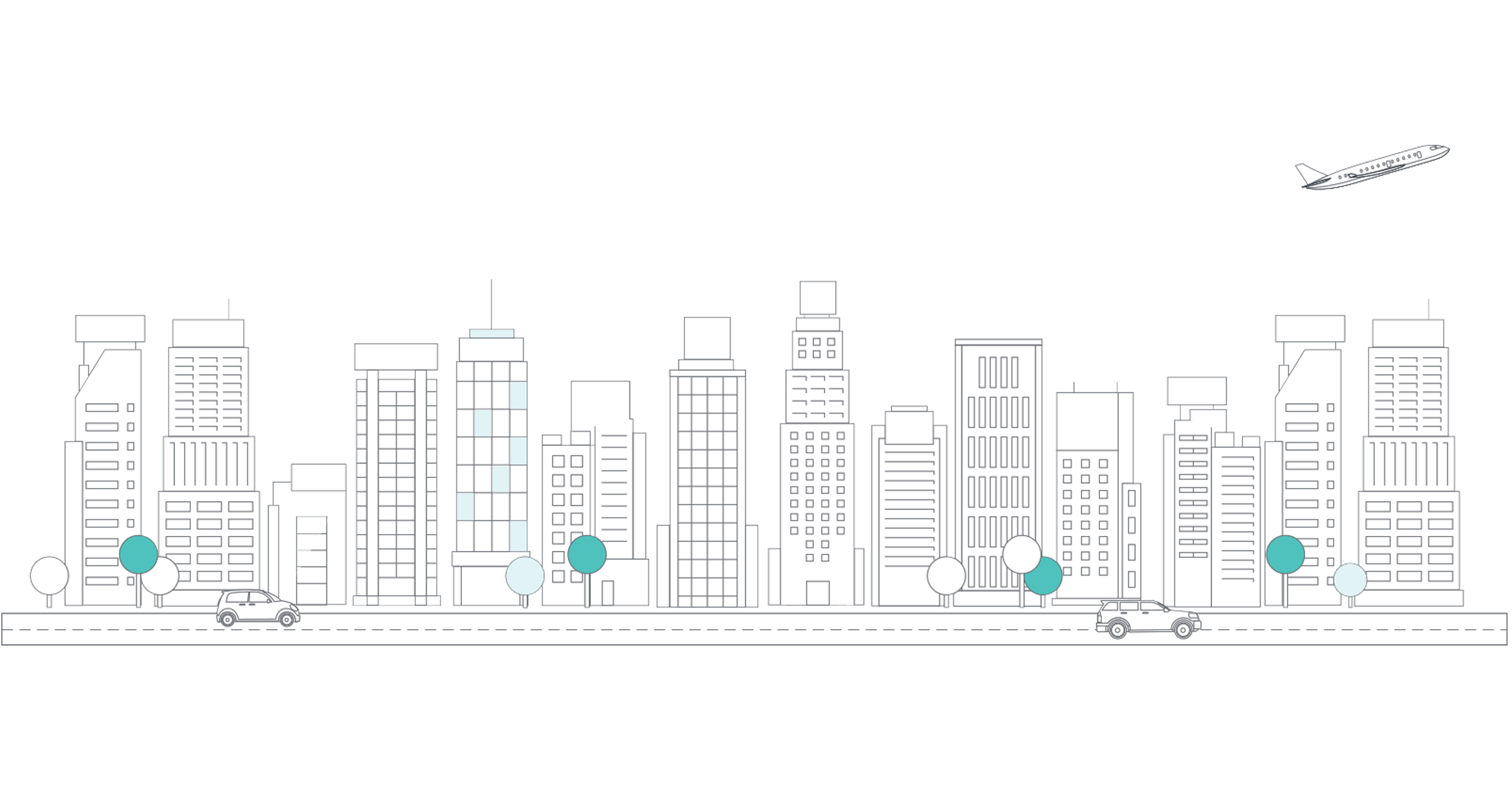Overview
Greenback references your connected accounting plan's supported features, chart of accounts, products & services, SKUs, customer lists and more when exporting data from Greenback to your books.
This lesson covers:
- The connection process
- Configuring your accounting file
- Preparing for sales & sales related expense items
The Connection Process
Exporting your sales and/or expenses to an accounting file, such as QuickBooks or Xero, requires a connection to Greenback. Connecting an accounting file with Greenback allows the software to intelligently prepare the flow of data from Greenback to your books.
- Click the Accounting
 icon >> New >> Accounting.
icon >> New >> Accounting.

- Select the accounting program you would like to connect.

- Follow the instructions to authenticate and approve the connection to Greenback.
 You now see the connected accounting files under the Accounting menu.
You now see the connected accounting files under the Accounting menu.

If you are having an issue connecting to your accounting platform and you've doubled checked the credentials, check the permission level of your user account within your accounting program. Most accounting programs have varying levels of permissions assigned to user accounts - ensure your account is set to a level that allows connections to be made.
Configuring Your Accounting File
Maintaining a ledger for each provider that collects customer funds from e-commerce sales is key for proper integration between Greenback and your accounting platform. Configuring these providers much the same way you would a business checking account enables the best Greenback experience.
Streamlining your ledger maintenance is achieved by creating a clearing account for each provider that collects funds from customers then makes payout deposits to your business checking.
Preparing for Sales & Sales Related Expense Items
As a best practice, configure your product & service items in your accounting file before exporting transactions from Greenback. Mapping your sales to a product or service allows you to make full use of the reporting capabilities provided by your accounting program.
In addition to automating your accounting, Greenback can assist you with automating the tracking of your inventory (when inventory is properly configured within your accounting file). When using your accounting file to track inventory, it is important that you configure your product items properly.
Additional Resources
-> Learn how to create clearing accounts